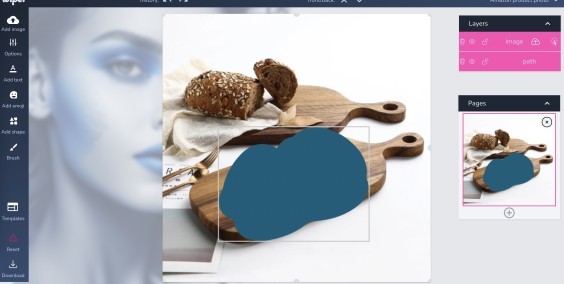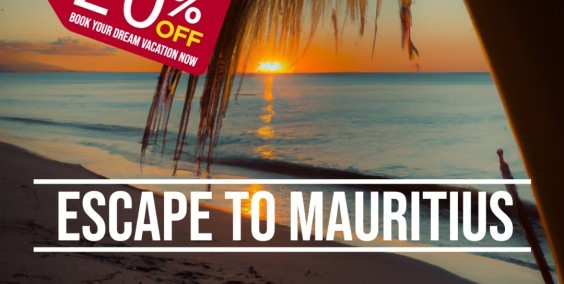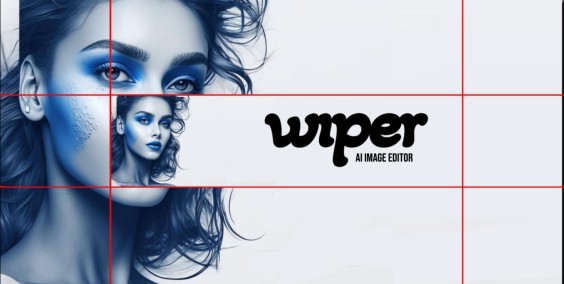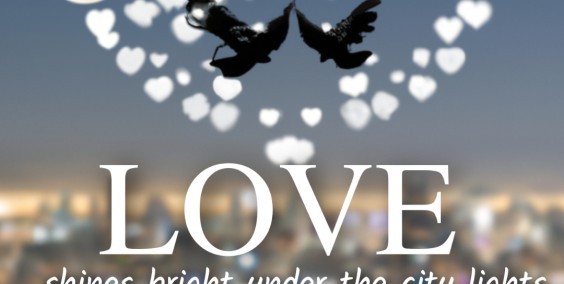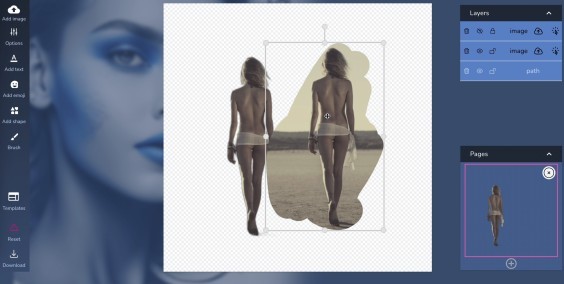Revolutionize your photo editing experience with Wiper.ai - create or modify images effortlessly using AI technology by simply describing your desired changes.
One of the best features of wiper.ai is its ability to let you mark the part of the picture you want to edit. This means that you can simply circle the area you want to change or remove, and wiper.ai will take care of the rest. It's as simple as that!
For example, let's say you have a beautiful landscape photo, but there is a power line or a distracting object in the background that you want to remove. With wiper.ai, all you need to do is circle the object, type in "remove it" and the AI will remove it seamlessly, leaving you with a stunning photo that is free from any distractions.
How to edit photo by using AI - wiper.ai
Put your photo on the canvas.
- Add a photo to a canvas - make sure that image is covering complete canvas (important)
- Click on a brush - in the vertical menu on the left side
- increase the brush size and simply draw on the part of the image which you would like to change
- select the your drawing and image. Click on your drawing holding ctrl on your keyboard and click on the image. Or use layer list on the right side, hold "ctrl" button on your keyboard and just click on "path" layer and then on "image" layer".
Both layer in layer list should have selected colour
Ok now it is the time to apply our AI effect:
- Click on Options in left side menu and scroll down to "AI magic" section.
- type in what you want to do with the marked area of the image
- Click on generate and AI will apply what ever you have described
In this video example, we are preparing photos for an amazon product listing. Product us a wooden cutting board, and we will add one bonsai tree and a juicy stake to enhance the emotions in the viewer's eyes.