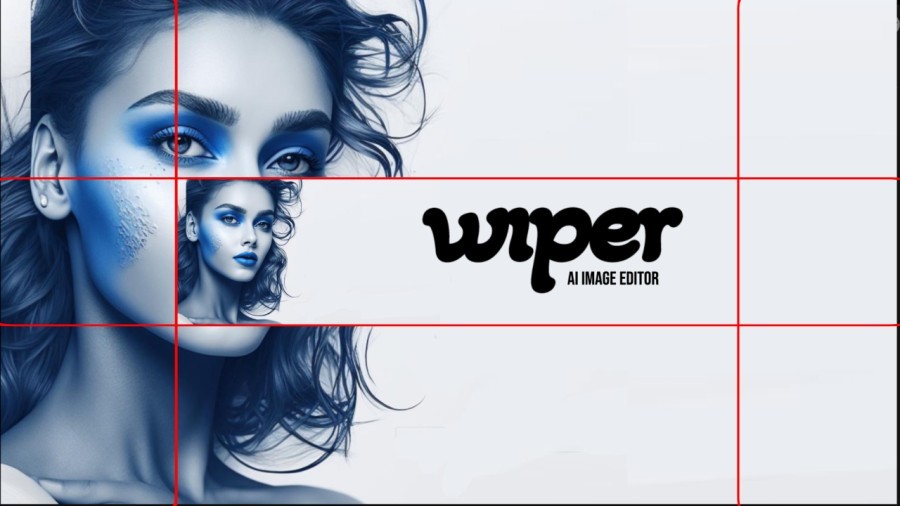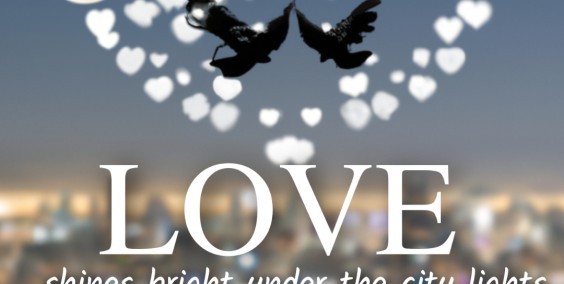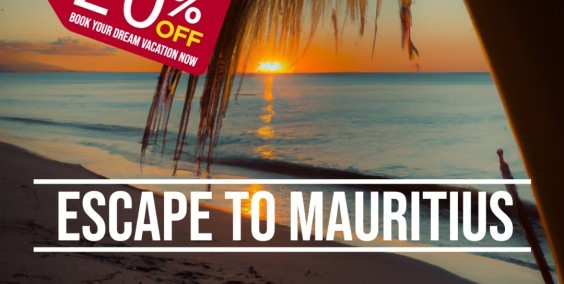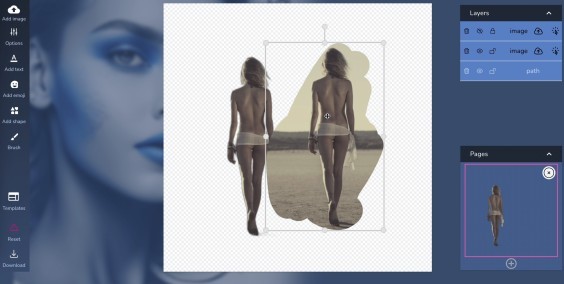Creating an impressive YouTube channel requires attention to detail, and one crucial aspect of channel branding is the YouTube banner. A well-designed banner not only captures viewers' attention but also communicates the channel's personality and theme. In this comprehensive guide, we will explore everything you need to know about YouTube banner dimensions, size, design, templates, and background options. Let's dive in!
Understanding YouTube Banner Dimensions:
When designing a YouTube banner, it's essential to consider the dimensions to ensure your banner looks great across different devices. The recommended dimensions for YouTube banners are 2048 pixels wide by 11152 pixels tall. However, keep in mind that the safe area for text and logos is 1546 pixels wide by 423 pixels tall, as it may get cropped on certain devices.
Creating a YouTube Banner with Wiper.AI:
Now, let's walk through the step-by-step process of creating a YouTube banner using the powerful AI image editor, Wiper.AI. With Wiper.AI, you can effortlessly design professional-looking banners that adapt to different screen sizes.
- Visit the Wiper.AI website and sign up for a free account.
- Log in to your account and click on "AI photo editor" to access the AI image editor.
- Choose "Canvas Size" from the upper right corner and select "YouTube Banner" from the preset sizes.
- Wiper.AI will prepare a canvas with rulers, making it easy to design for different YouTube banner dimensions.
- Unleash your creativity by adding text, shapes, images, and applying effects to customize your banner.
- Use Wiper.AI's AI-powered background removal tool to remove the background from any image and create a professional look.
- Once you're satisfied with your design, download your YouTube banner
YouTube Banner Design Tips:
Designing an eye-catching YouTube banner requires creativity and attention to detail. Here are some essential tips to consider:
a. Visual Hierarchy: Arrange elements strategically to guide viewers' attention and highlight key information such as your channel name and tagline.
b. Branding: Incorporate your brand colors, fonts, and logo into the banner design to maintain consistency and reinforce your channel's identity.
c. High-Quality Imagery: Use high-resolution images that are relevant to your channel's niche to create a visually appealing banner.
d. Minimal Text: Keep the text concise, engaging, and easy to read. Use attention-grabbing headlines or taglines that convey your channel's value proposition.
Utilizing YouTube Banner Templates:
Designing a YouTube banner from scratch can be time-consuming. Luckily, there are numerous pre-made templates available that can save you both time and effort. You can find a wide variety of YouTube banner templates online, including free and premium options. These templates provide a starting point and can be customized to suit your channel's style and theme.
Choosing the Right YouTube Banner Background:
The background of your YouTube banner sets the tone and creates visual impact. Here are some background options to consider:
a. Solid Color: A simple and clean background can help make your channel name and logo stand out.
b. Gradient: Using a gradient background can add depth and visual interest to your banner design.
c. Image or Illustration: Incorporating relevant images or illustrations can enhance your banner's visual appeal and reflect your channel's content.
To make a YouTube channel banner, the smallest size you should use is 2048 x 1152 pixels. This makes sure it will show up properly on phones, tablets, and other devices.
But for the best look, you should make it a bit bigger, like 2560 x 1440 pixels. This way, it will look nice and clear on bigger screens like computers and TVs.
Here are some easy tips:
- Smallest Size: 2048 x 1152 pixels
- Best Size: 2560 x 1440 pixels
How to make a great banner:
- Keep your important words and pictures in the middle (1546 x 423 pixels) so nothing gets cut off on small screens.
- Make sure the file size is smaller than 6MB.
- Use JPEG or PNG for the best quality.
By following these tips, your YouTube channel will look cool and attract more people!
YouTube banner is a powerful tool to attract viewers, establish your brand identity, and create a memorable impression. By understanding the dimensions, utilizing tools like Wiper.AI, leveraging templates, and choosing the right background, you can design a visually captivating YouTube banner that resonates with your audience. Remember to maintain consistency with your channel's branding and regularly update your banner to reflect any changes or special promotions. Invest time in creating an impressive YouTube banner, and watch as it contributes to the growth and success of your channel!
Useful tips for creating youtube video
When making a thumbnail for your YouTube video, it’s important to use the right size to make it look good and stand out.
Here are the key things to remember:
- Resolution: Your thumbnail should be 1280 x 720 pixels.
- Aspect Ratio: Use a 16:9 aspect ratio, which works best on YouTube.
- File Size: Keep the file size under 2MB.
- File Types: You can save your thumbnail as a JPG, GIF, or PNG.
- Minimum Width: The smallest width you can use is 640 pixels, but 1280 x 720 is ideal.
When creating assets for your YouTube channel, it's essential to use the correct file types for thumbnails, banners, and profile pictures. Here's a breakdown of the supported formats:
YouTube Thumbnails
- File Types: JPG, GIF, PNG
- Size Limit: Up to 2MB
YouTube Banners
- File Types: JPG, PNG, GIF, BMP
- Size Limit: Up to 6MB
YouTube Profile Pictures
- File Types: JPG, PNG, GIF, BMP
- Size Limit: Up to 2MB
What is the Ideal Aspect Ratio for YouTube Videos?
When creating content for YouTube, it's crucial to ensure your videos are displayed correctly for optimal viewing. The ideal aspect ratio for YouTube videos is 16:9.
Why 16:9?
- Widescreen Format: This ratio matches the standard for widescreen displays, making your videos look professional on most devices.
- Viewer Experience: It maximizes the screen space, offering viewers a more immersive experience.
- Compatibility: Most modern cameras and smartphones shoot video in 16:9 by default, ensuring easy compatibility.
Using a 16:9 aspect ratio ensures your content looks polished and remains consistent with the platform’s display standards.
Maximum File Size and Duration for YouTube Videos
YouTube allows you to upload videos ranging in resolution from 240p (426x240 pixels) to 2160p (3840x2160 pixels). When it comes to the limits, the platform sets a maximum file size of 256GB. Additionally, your video should not exceed 12 hours in duration, whichever constraint you hit first.
How to Change Your YouTube Profile Picture
Changing your YouTube profile picture is a straightforward process that can help your followers easily recognize your channel. Here's a step-by-step guide to update your profile picture:
- Access Google Account Settings: Since your YouTube profile picture is linked to your Google Account, you'll need to start by going to your Google Account settings.
- Navigate to 'Personal Info': Within your account settings, look for the section labeled "Personal Info" or something similar. This is where you can manage your personal details, including your profile picture.
- Change Profile Picture: Find the existing profile picture or the placeholder image that represents your current icon. There should be an option to change or update this image. Click on it.
- Upload Your Image: You will be prompted to upload a new picture. Choose a clear and recognizable image, such as a personal photo or your brand’s logo. This ensures easy recognition by your audience.
- Save Changes: After selecting and uploading your new image, make sure to save your changes. Your YouTube account will now display your updated profile picture across the platform.
By following these steps, you can easily update your YouTube profile picture, making your channel more recognizable and professional.
Remember, having a distinctive and clear profile picture plays a vital role in establishing your brand's identity on YouTube.
Video Sizes for YouTube Uploads
When it comes to uploading videos to YouTube, several different resolutions are supported. Here's a straightforward guide to help you understand the options available:
- Lowest Resolution: 240pDimensions: 426 x 240 pixels
- Dimensions: 426 x 240 pixels
- Standard Definition: 360p and 480p360p Dimensions: 640 x 360 pixels480p Dimensions: 854 x 480 pixels
- 360p Dimensions: 640 x 360 pixels
- 480p Dimensions: 854 x 480 pixels
- High Definition: 720p and 1080p720p (HD) Dimensions: 1280 x 720 pixels1080p (Full HD) Dimensions: 1920 x 1080 pixels
- 720p (HD) Dimensions: 1280 x 720 pixels
- 1080p (Full HD) Dimensions: 1920 x 1080 pixels
- Ultra High Definition: 1440p and 2160p1440p (2K) Dimensions: 2560 x 1440 pixels2160p (4K) Dimensions: 3840 x 2160 pixels
- 1440p (2K) Dimensions: 2560 x 1440 pixels
- 2160p (4K) Dimensions: 3840 x 2160 pixels
Additionally, be aware of the following considerations for your uploads:
- Maximum File Size: 256GB
- Maximum Duration: 12 hours
- Ideal Aspect Ratio: 16:9